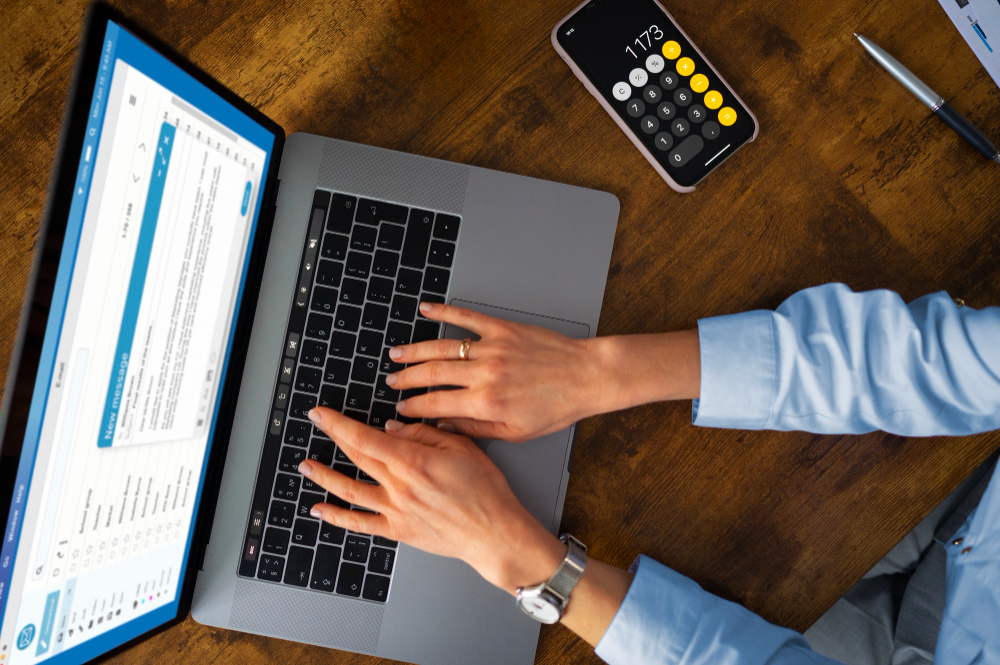If your computer’s been feeling sluggish or just isn’t running as smoothly as it used to, you’re not alone. Over time, your PC or Mac can become bogged down with unnecessary files, background processes, and settings that drag down its speed. The good news? You don’t have to spend a dime to give it a serious boost. With some simple steps and a little know-how, you can breathe new life into your system and make it run faster and more efficiently—from cleaning up clutter to tweaking system settings. Let’s dive into some no-cost, easy-to-follow methods to optimize your computer’s performance.
Easy Tips and Simple Tricks to Give Your Computer a Performance Boost Without Spending a Dime
When your computer starts lagging or slowing down, it’s tempting to think about buying new hardware or installing flashy software. But often, the problem is just too much unnecessary stuff piling up or settings that aren’t optimized. These quick tips can help you fix those issues without spending a penny:
- Manage Startup Programs
Many programs automatically launch when you turn on your computer, and too many of these can significantly slow down your startup time. On Windows, you can manage these through the Task Manager:- Press Ctrl + Shift + Esc to open Task Manager.
- Click on the ‘Startup’ tab.
- Review the list and disable unnecessary programs by right-clicking them and selecting ‘Disable.’
For Mac users, head to System Preferences > Users & Groups > Login Items, and remove any apps you don’t need launching automatically.
- Free Up Disk Space
A nearly full hard drive can cause your computer to stumble. Clearing out clutter makes room for the system to run smoothly:- Use built-in disk cleanup tools (Windows: search for ‘Disk Cleanup’; Mac: use ‘Manage Storage’ under About This Mac).
- Delete old files, downloads, and unused apps.
- Empty the Recycle Bin or Trash to permanently remove deleted items.
- Update Your Drivers and System Software
Outdated drivers or OS versions can cause a lot of performance issues. Check for updates:- Windows: go to Settings > Update & Security > Windows Update.
- Mac: go to System Preferences > Software Update.
Keeping your system current ensures the best performance and security.
- Adjust Visual Effects
Fancy animations and visual effects look nice but can slow down your machine. Tweaking these settings can free up resources:- On Windows, search for ‘Adjust the appearance and performance of Windows’ in the Control Panel.
- Choose ‘Adjust for best performance’ or manually turn off unnecessary effects.
- On Mac, reduce transparency and motion in System Preferences > Accessibility.
- Scan for Malware and Adware
Unwanted malware or adware can bog down your PC. Use free tools like Windows Defender or Malwarebytes to scan and remove malicious software.
These small, no-cost tweaks can immediately impact how fast and smooth your computer feels, getting you back to your work, gaming, or browsing without frustration.
DIY Maintenance Hacks and System Settings Tweaks to Maximize Your Computer’s Speed Without Spending a Penny
For ongoing performance, a little maintenance and system tweaking go a long way. Think of your computer like a car — regular checkups keep it running smoothly for miles. Here are some DIY hacks to keep your system in top shape:
- Run Disk Cleanup and Disk Defragmenter
Over time, your hard drive can become fragmented, which means files are stored in scattered pieces. On traditional HDDs, defragmenting can improve read/write speeds:- On Windows, search for ‘Defragment and Optimize Drives’ and run the tool.
- Note: If you’re using a solid-state drive (SSD), defragmentation isn’t necessary and can be skipped.
Regular cleanup frees space and reduces fragmentation, making your system respond faster.
- Disable Unnecessary Background Services
Some apps and Windows services run in the background, consuming resources without you realizing it. To identify and disable unnecessary ones:- Use the ‘Services’ app (type ‘services.msc’ in Run) to view active services.
- Be cautious—disable only those you recognize or know are safe to turn off (like print spooling if you don’t print).
This reduces background load and improves responsiveness.
- Adjust Power Settings for Better Performance
Your power settings can influence performance, especially on laptops.- On Windows, go to Control Panel > Power Options and select ‘High performance’ mode.
- On Mac, go to System Preferences > Energy Saver and tweak settings to favor performance over energy savings.
This prevents your system from throttling performance to save power.
- Monitor System Resources and Identify Bottlenecks
Keeping an eye on CPU, RAM, and disk usage helps you spot what’s causing slowdowns:- Windows Task Manager (Ctrl + Shift + Esc) or Mac Activity Monitor (under Utilities) can show resource usage in real time.
- If you notice certain programs hogging resources, consider closing or disabling them.
- Remove Bloatware and Unused Files
Many pre-installed apps or unwanted files can clog your storage and slow things down..Uninstall apps you never use and delete duplicate or large files. Using built-in tools or third-party free apps can help tidy up your system.
By regularly performing these maintenance tasks and tweaking system settings, you ensure your computer stays fast and responsive. No need for costly software or hardware upgrades—just some time and a bit of know-how.
Final Thoughts
Optimizing your computer’s performance doesn’t have to mean costly upgrades or complicated software. With these simple tips, routine maintenance hacks, and system tweaks, you can keep your system running faster, smoother, and more reliably—without spending a single extra cent. Regularly managing startup programs, freeing up space, updating drivers, adjusting visual effects, and performing maintenance tasks can make a big difference in your everyday experience. So, get your hands dirty (figuratively, of course) and enjoy a snappier, more efficient machine today!