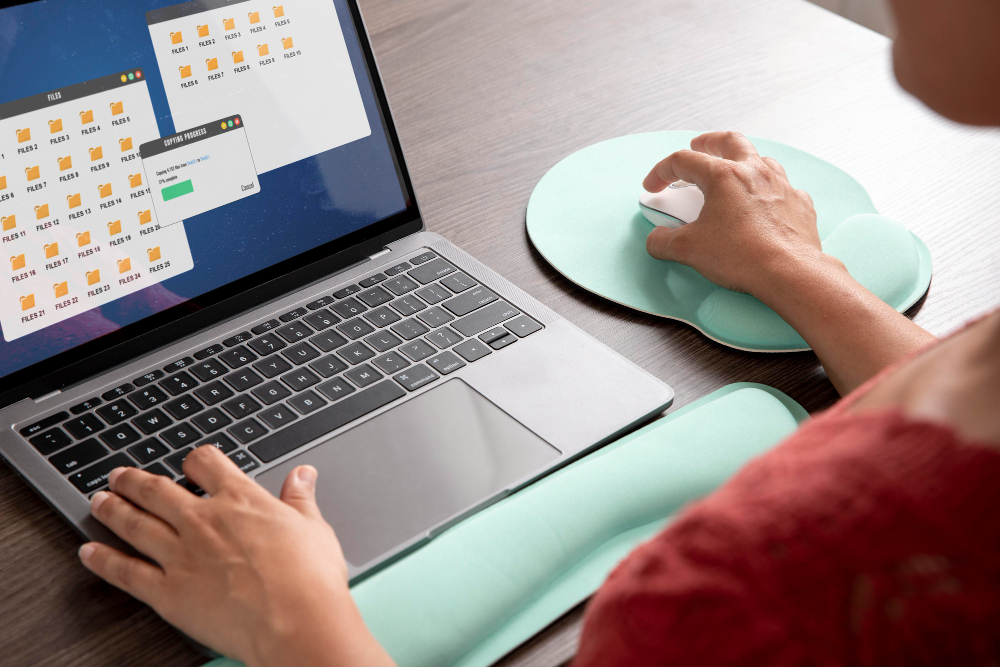Understanding the Basics of Automating Your PC Tasks: A Friendly Introduction to Making Your Daily Routine Easier
Hey there! If you’re like most people, your daily computer routine can get a little repetitive—opening the same apps every morning, organizing downloads, backing up important files, or sending those routine emails. Sometimes, it feels like you’re doing the same thing over and over again, which can be a drain on your time and energy. The good news? You don’t have to keep doing everything manually all the time. With automation, you can make your PC handle many of these chores automatically, so you can focus on what really matters or just enjoy some extra free time.
So, what exactly does automation mean when it comes to your computer? Simply put, it’s about setting up your system to perform tasks on its own based on certain triggers or schedules. Think of it like giving your PC a little set of instructions or a “to-do” list that it follows without you having to get involved each time. This can include anything from launching programs at specific times, cleaning up cluttered folders, backing up your data regularly, or even sending out routine emails.
You might be wondering, “Isn’t automating this stuff complicated?” Not at all! Nowadays, you don’t need to write complicated code or be a tech whiz. There are plenty of friendly tools and simple scripts designed for everyday users. Depending on whether you have a Windows computer or a Mac, there are built-in options that allow you to get started with just a little bit of setup.
Why bother? Automating your tasks can save you a ton of time, help reduce mistakes, and make your digital life smoother. Imagine waking up in the morning, turning on your PC, and finding your backup already completed, your downloads cleaned up, or your morning emails sent—all without lifting a finger! Once you learn the basics, you’ll see how easy and rewarding it can be to take control of your automated workflows. Think of this as your friendly introduction into a smarter, more efficient way of working with your computer. So, grab your favorite drink, sit back, and let’s get into the world of PC automation—your new best friend in tech.
Step-by-Step Guide to Setting Up Automated Tasks on Your PC: Easy Tricks to Save Time and Reduce Stress
Now that you’re getting the hang of what automation can do, it’s time to roll up your sleeves and actually set some up. Don’t worry—these aren’t complex programming tasks. You’ll be surprised how simple it can be with the right tools and a bit of guidance.
1. Using Built-In Tools: The Easy Start
For Windows Users:
- Task Scheduler is your best friend here. It’s a free tool built into Windows that lets you plan when and how certain tasks run. Want your PC to open a specific app at 8 AM? Or perhaps run a cleanup script every Sunday night? Task Scheduler can handle it.
- Getting Started: Type “Task Scheduler” into the Start menu search bar and open it. Then, click “Create Basic Task” and follow the prompts. You can choose a name, set a trigger (like a specific time or event), and then decide what action to perform, such as opening a program or sending an email.
For Mac Users:
- Automator is the go-to app. It allows you to build simple “workflows” that handle tasks automatically.
- Getting Started: Find Automator in your Applications folder. Choose a template (like “Application” or “Workflow”) and drag in actions such as “Get Specified Finder Items” or “Move Finder Items.” You can save these workflows to run on demand or set up a Calendar alarm to trigger them at scheduled times.
2. Creating Basic Scripts and Batch Files
If you’re a bit more adventurous, you can use scripts to automate more customized tasks.
For Windows:
- Batch Files: These are simple text files containing command-line instructions that Windows can execute.
- How to Create: Open Notepad, type commands like copying files (
copy source destination) or cleaning up folders, then save the file with a.batextension. Double-clicking this file will run your commands.
For Mac & Linux:
- Shell Scripts: Similar concept but use Bash scripting.
- Getting Started: Open Terminal, write your commands, and save as
.shfiles. You can run them manually or set them up with Automator or cron for scheduled execution.
3. Exploring Third-Party Automation Apps
For more advanced automation without coding, third-party apps can be incredibly helpful:
- AutoHotkey (Windows): Create custom keyboard shortcuts, automate mouse clicks, and more. It uses simple scripting language to record macros or scripts.
- Keyboard Maestro (Mac): Lets you build complex workflows with a friendly interface, automate repetitive tasks, and manage your clipboard or app launching.
- Note: These tools often have active communities and tutorials, so if you get stuck, there’s plenty of help available.
4. Testing and Troubleshooting Your Automations
Once you’ve set up a task, give it a test run. Make sure it does exactly what you expect. If it doesn’t work:
- Check your schedule or trigger conditions.
- Make sure your scripts or workflows have the correct paths and permissions.
- Look for error messages and read the documentation or online forums for solutions.
5. Best Practices for Managing Automated Tasks
- Keep your automation scripts organized in one folder.
- Document what each automation does for future reference.
- Don’t over-automate—start small and add more workflows gradually.
- Regularly review and update your automations to keep them working smoothly.
Wrapping Up: Your Path to a Smarter PC
Getting your computer to handle routine tasks automatically isn’t just about saving time; it’s about making your digital life more relaxed and less stressful. Whether you’re scheduling backups, organizing downloads, or automating email reminders, the tools and steps covered here can help you start small and build up your automation skills as you go.
Remember, the key is to keep things simple at first. Use built-in tools like Task Scheduler and Automator, experiment with basic scripts, and explore third-party apps if you’re ready for more. With a bit of practice, you’ll be surprised how much extra time you can reclaim and how much more efficient your daily routine can become.